Keyboard shortcuts are combinations of keys that, when pressed together, perform specific functions or commands in software applications or operating systems. They are designed to help users perform tasks more efficiently by avoiding the need to use a mouse or navigate through menus. Here are some common keyboard shortcuts for Windows, macOS, and popular software applications:
 |
| figure 1.0: Keyboard Layout |
General Shortcuts:
Ctrl (or Cmd on macOS) + F: Find text or search for files.
Alt + Tab (Windows) or Cmd + Tab (macOS): Switch between open applications.
Web Browsing Shortcuts:
Ctrl (or Cmd on macOS) + T: Open a new browser tab.
Ctrl (or Cmd on macOS) + W: Close the current browser tab.
Ctrl (or Cmd on macOS) + R: Refresh the current webpage.
Ctrl (or Cmd on macOS) + L: Highlight the URL/address bar.
Ctrl (or Cmd on macOS) + N: Open a new browser window.
File Explorer / Finder Shortcuts (Windows / macOS):
Ctrl (or Cmd on macOS) + N: Open a new File Explorer (Windows) or Finder (macOS) window.
Alt + Enter (Windows) or Cmd + I (macOS): Get file or folder properties.
F2 (Windows) or Enter (macOS): Rename selected file or folder.
Microsoft Office Shortcuts:
Ctrl (or Cmd on macOS) + B: Bold text.
Ctrl (or Cmd on macOS) + I: Italicize text.
Ctrl (or Cmd on macOS) + U: Underline text.
Ctrl (or Cmd on macOS) + P: Open the print dialog in Microsoft Office applications.
Ctrl (or Cmd on macOS) + S: Save the current document in Microsoft Office applications.
Coding and Text Editing Shortcuts:
Ctrl (or Cmd on macOS) + C: Comment selected lines of code (varies by code editor).
Ctrl (or Cmd on macOS) + /: Toggle line or block comments (varies by code editor).
Ctrl (or Cmd on macOS) + F5: Run or debug code (varies by code editor).
Ctrl (or Cmd on macOS) + Space: Trigger code auto-completion (varies by code editor).
Windows Shortcuts:
Windows key + Pause/Break: Open System Properties.
Windows key + Tab: Cycle through open applications in Task View (Windows 10 and later).
Ctrl + Shift + Esc: Open Task Manager.
Windows key + Number (1-9): Open or switch to the corresponding taskbar pinned application.
Alt + Enter: Open the Properties window for a selected file or folder in File Explorer.
Windows key + D: Show or hide the desktop.
Windows key + E: Open File Explorer.
Windows key + L: Lock your computer.
Windows key + I: Open the Settings app (Windows 10 and later).
Windows key + X: Open the Quick Link menu, also known as the Power User menu (Windows 10 and later).
Windows key + Print Screen: Capture a screenshot and save it as a file.
Ctrl + Shift + Esc: Open Task Manager directly.
Windows key + Arrow Keys: Snap windows to the left or right side of the screen.
Alt + F4: Close the active window.
Windows key + Tab: Open Task View (Windows 10 and later) for managing multiple desktops.
Windows key + Shift + S: Take a screenshot (Windows 10 and later).
macOS Shortcuts:
Cmd + Space: Open Spotlight search.
Cmd + Option + Esc: Force quit an application.
Cmd + Shift + 3: Capture the entire screen.
Cmd + Shift + 4: Capture a selected portion of the screen.
Cmd + , (comma): Open application preferences.
Cmd + Option + D: Show or hide the Dock.
Microsoft Word Shortcuts:
Ctrl + K: Insert a hyperlink.
Ctrl + F3: Cut to the Spike (removes selected text and stores it in the Spike).
Ctrl + F4: Close the active document.
Alt + Shift + Arrow Up/Down: Move a paragraph or line up or down.
Microsoft Excel Shortcuts:
Ctrl + Arrow Keys: Navigate to the edge of data regions in a worksheet.
Alt + Enter: Start a new line within a cell.
F4: Repeat the last action (e.g., formatting) in Excel.
Ctrl + ; (semicolon): Insert the current date into a cell.
Ctrl + Shift + + (plus key): Insert a new row or column in Excel.
Microsoft PowerPoint Shortcuts:
F5: Start a presentation from the beginning.
Shift + F5: Start a presentation from the current slide.
Ctrl + Semicolon (;): Insert the current date.
Ctrl + Shift + Plus (+): Insert a new slide.
Adobe Photoshop Shortcuts:
Ctrl + J (Windows) or Cmd + J (macOS): Duplicate a layer.
Ctrl + Alt + Z (Windows) or Cmd + Option + Z (macOS): Step backward in the history.
Ctrl + Shift + I (Windows) or Cmd + Shift + I (macOS): Invert a selection.
Ctrl + T (Windows) or Cmd + T (macOS): Free Transform selected layer.
Adobe Illustrator Shortcuts:
Ctrl + 0 (Windows) or Cmd + 0 (macOS): Fit artboard in window.
Ctrl + Alt + 2 (Windows) or Cmd + Option + 2 (macOS): Lock or unlock a selection.
Ctrl + G (Windows) or Cmd + G (macOS): Group selected objects.
Ctrl + Shift + G (Windows) or Cmd + Shift + G (macOS): Ungroup selected objects.
macOS Shortcuts:
Cmd + Option + Esc: Open the Force Quit Applications window for quickly quitting unresponsive apps.
Cmd + Space, then type "Terminal" and Enter: Quickly open the Terminal application.
Cmd + Shift + 5: Open the Screenshot app for capturing screens or recording.
Cmd + Option + Control + Power button: Force restart your Mac.
Adobe InDesign Shortcuts:
Ctrl + D (Windows) or Cmd + D (macOS): Place an image or other content.
Ctrl + Alt + 2 (Windows) or Cmd + Option + 2 (macOS): Lock or unlock a selection.
Ctrl + 0 (Windows) or Cmd + 0 (macOS): Fit the page in the window.
Ctrl + Shift + C (Windows) or Cmd + Shift + C (macOS): Copy the formatting of text.
Visual Studio Code (Code Editor) Shortcuts:
Ctrl + / (Windows) or Cmd + / (macOS): Toggle line or block comments.
Ctrl + K, Ctrl + S (Windows) or Cmd + K, Cmd + S (macOS): Save all open files.
F12 (Windows) or Cmd + Click (macOS): Go to definition of a function or variable.
Ctrl + Space (Windows) or Ctrl + Space (macOS): Trigger code completion.
Google Chrome Shortcuts:
Ctrl + Shift + N (Windows) or Cmd + Shift + N (macOS): Open a new incognito window.
Ctrl + Shift + T (Windows) or Cmd + Shift + T (macOS): Reopen the last closed tab.
Ctrl + 1-8 (Windows) or Cmd + 1-8 (macOS): Switch to the corresponding tab.
Ctrl + 9 (Windows) or Cmd + 9 (macOS): Switch to the last tab.



1 Comments
good tricks
ReplyDelete