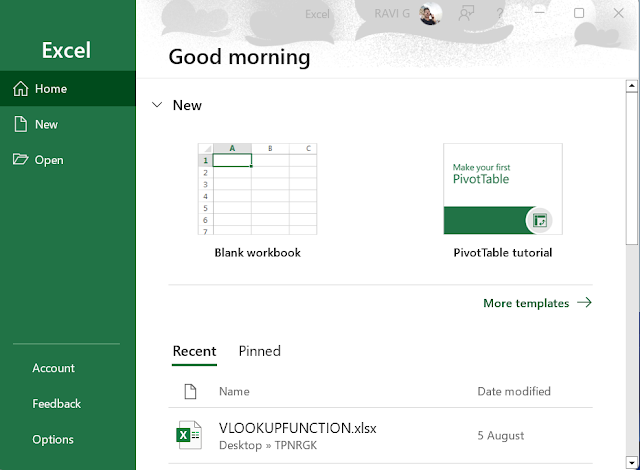 |
| Figure 1.0 : Excel Work Book |
Excel has emerged as one of the most indispensable tools for businesses, academics, and individuals alike, enabling efficient data analysis, manipulation, and visualization. The Total Excel Concept encapsulates the comprehensive understanding and utilization of Excel's features to harness its full potential in these areas. This essay delves into the Total Excel Concept, providing a detailed explanation with examples of its key components and their practical applications.
In the realm of modern computing, Microsoft Excel stands as aquint essential tool for data management, analysis, and visualization. This powerful spreadsheet software has transcended its origins to become an indispensable asset across various domains, from business and academia to research and personal projects. By offering a structured canvas of cells, formulas, and functions, Excel empowers users to organize information systematically and extract valuable insights efficiently.
| 1. Introduction |
| 1.1 Definition and Importance of Excel in Data Analysis |
| 1.2 Overview of the Total Excel Concept |
| 2. Excel Basics |
| 2.1 Spreadsheet Structure and Components |
| 2.2 Data Entry and Formatting |
| 3. Data Management |
| 3.1 Sorting and Filtering Data |
| 3.2 Using Tables for Efficient Data Organization |
| 3.3 Data Validation and Error Handling |
| 4. Formulas and Functions |
| 4.1 Basic Arithmetic Formulas |
| 4.2 Commonly Used Functions (SUM, AVERAGE, COUNT, IF, VLOOKUP) |
| 4.3 Nesting Functions for Advanced Calculations |
| 5. Data Visualization |
| 5.1 Creating Charts (Bar, Line, Pie, Scatter) |
| 5.2 Formatting and Customizing Charts |
| 5.3 Sparklines for Quick Data Trends |
| 6. Advanced Data Analysis |
| 6.1 PivotTables: Summarizing and Analyzing Data |
| 6.2 PivotCharts: Visualizing PivotTable Data |
| 6.3 What-If Analysis using Scenario Manager |
| 7. Automation and Efficiency |
| 7.1 Using Macros to Automate Repetitive Tasks |
| 7.2 Introduction to Visual Basic for Applications (VBA) |
| 7.3 Customizing Ribbon and Quick Access Toolbar |
| 8. Data Connectivity |
| 8.1 Importing External Data (Text, CSV, Database) |
| 8.2 Using Power Query to Clean and Transform Data |
| 8.3 Real-time Data Updates with Data Connection |
| 9. Collaboration and Sharing |
| 9.1 Protecting Worksheets and Workbooks |
| 9.2 Track Changes and Comments |
| 9.3 Sharing Options: OneDrive, SharePoint, Email |
| 10. Case Studies |
| 10.1 Budget Tracking and Analysis |
| 10.2 Sales Data Visualization |
| 10.3 Project Management using Excel |
| 11. Best Practices and Tips |
| 11.1 Structuring Data for Easy Analysis |
| 11.2 Using Named Ranges for Clarity |
| 11.3 Keyboard Shortcuts for Efficient Workflow |
| 12. Future Trends |
| 12.1 Integration with Business Intelligence Tools |
| 12.2 Excel's Role in Data Science and Machine Learning |
Figure 2.0:table of contents
1. Introduction
In today's data-driven era, the ability to transform raw data into meaningful insights is paramount. Excel, a ubiquitous software application developed by Microsoft, has emerged as a cornerstone tool in achieving this objective. Its capacity to efficiently organize, analyze, and visualize data makes it an indispensable asset for professionals, academics,and individuals alike. This essay delves into the profound impact of Excel in data analysis, while also introducing the Total Excel Concept—a comprehensive approach that harnesses the software's diverse capabilities to empower users in extracting valuable insights from their data.
1.1 Definition and Importance of Excel in Data Analysis
Excel, originally designed as a spreadsheet tool, has evolved into a dynamic platform that facilitates data analysis, manipulation, and presentation. Its user-friendly interface, coupled with a vast array of functions and features, enables users to manage and make sense of complex datasets. Excel's significance lies in its versatility—ranging from basic arithmetic calculations to advanced statistical analysis, and from data visualization to automation through macros and scripting. The software's widespread adoption in various industries underscores its pivotal role in decision-making processes and fostering data-driven strategies.
1.2 Overview of the Total Excel Concept
The Total Excel Concept represents a comprehensive approach to unlocking the full potential of Excel for data analysis. It encompasses a holistic understanding of Excel's capabilities, from its fundamental functions to its advanced features. By adopting the Total Excel Concept, individuals and organizations can elevate their data analysis endeavors beyond mere spreadsheet manipulation. This concept involves employing Excel as a cohesive toolkit, integrating data management, formula calculations, visualization techniques, automation, and more. The Total Excel Concept empowers users to navigate through the software's intricate landscape, ultimately leading to informed decisions and insightful interpretations of data.
2.0 Excel Basics
2.1 Spreadsheet Structure and Components
A fundamental understanding of Excel's spreadsheet structure and components is essential before delving into its broader capabilities in data analysis. At its core, Excel provides a workspace known as a spreadsheet, which is divided into cells organized in rows and columns. Each cell is uniquely identified by its row number and column letter, such as "A1" or "C3."
Spreadsheet ComponentsCells: The fundamental units within a spreadsheet, cells are where data is entered, stored, and manipulated. They can hold text, numbers, dates, formulas, and more.
Rows and Columns: Rows run horizontally, and columns run vertically. The intersection of a row and a column is a cell. Rows are identified by numbers, while columns are identified by letters.
Worksheets: A single Excel file can contain multiple worksheets, each appearing as a tab at the bottom. Worksheets allow you to organize related data separately within the same file.
Workbook: The entire Excel file is referred to as a workbook. It can contain one or more worksheets.
Range: A range is a group of contiguous cells. It can be as small as a single cell or span multiple rows and columns.
2.2 Data Entry and Formatting
Data Entry: Entering data into Excel is straightforward. Simply click on the desired cell and start typing. Data can include text, numbers, dates, and more. Excel automatically adjusts the width of columns to accommodate the content.
Formatting: Excel provides a range of formatting options to enhance the appearance and readability of your data:
Number Formatting: You can choose how numbers are displayed—such as currency, percentages, or decimals—based on the nature of the data.
Font Styles and Sizes: Customize the font type, size, and color to suit your presentation style.
Cell Styles: Apply predefined cell styles for highlighting, emphasis, or differentiation. These styles include titles, headers, and accent colors.
Conditional Formatting: Highlight cells based on specified conditions, making it easy to identify trends or anomalies in your data.
Borders and Gridlines: Add or remove borders around cells to create clear divisions or emphasize specific sections.
Merging Cells: Merge multiple cells to create headers or labels that span across columns.
Alignment and Wrapping: Align text within cells (left, right, center) and choose whether text should wrap within cells or extend beyond.
By understanding the fundamental components of Excel spreadsheets and mastering the basics of data entry and formatting, users can lay a solid foundation for more advanced tasks in data analysis. The versatility of Excel's interface and formatting options provides a canvas for presenting data clearly and effectively, a crucial aspect of any successful data analysis endeavor.
3.0 Data Management
3.1 Sorting and Filtering Data
Excel's sorting and filtering capabilities enable efficient data organization and analysis. Sorting arranges data in ascending or descending order based on selected columns, allowing you to identify trends and patterns. Filtering, on the other hand, helps you focus on specific subsets of data by displaying only the rows that meet certain criteria.
3.2 Using Tables for Efficient Data Organization
Tables provide a structured way to manage and analyze data. By converting a range of cells into a table, you gain dynamic features like automatic sorting and filtering, calculated columns, and improved visual organization. Tables also enhance data integrity by ensuring that new data additions adhere to the established structure.
3.3 Data Validation and Error Handling
Data validation ensures that the entered data meets predefined criteria. This minimizes errors and maintains data consistency. For instance, you can set up rules to restrict the entry of invalid dates, duplicate values, or numbers outside a specified range. Excel's error-handling tools, like error-checking formulas and data validation alerts, help prevent inaccurate data entries.
4.0 Formulas and Functions
4.1 Basic Arithmetic Formulas
Excel's foundational strength lies in its ability to perform basic arithmetic calculations on data. You can use operators like +, -, *, and / to add, subtract, multiply, and divide numbers. Additionally, parentheses can be employed to dictate the order of operations, ensuring accurate results.
4.2 Commonly Used Functions (SUM, AVERAGE, COUNT, IF, VLOOKUP)
Excel offers a plethora of prebuilt functions to simplify complex calculations. The SUM function totals a range of values, AVERAGE computes the mean, COUNT counts the number of values, IF performs conditional evaluations, and VLOOKUP searches for data based on a specified value.
4.3 Nesting Functions for Advanced Calculations
Nesting functions involves embedding one function within another to achieve more sophisticated calculations. This technique enhances the capabilities of Excel by allowing you to perform intricate tasks like applying conditional logic within complex formulas.
By mastering data management techniques such as sorting, filtering, and using tables, users can efficiently organize and manipulate large datasets. Likewise, understanding formulas and functions equips individuals with the tools needed to perform diverse calculations and analyses. These skills are crucial for effective data analysis and form the bedrock upon which more advanced Excel techniques can be built.
5.0 Data Visualization
5.1 Creating Charts (Bar, Line, Pie, Scatter)
Visual representation of data is a potent way to communicate insights effectively. Excel provides a range of chart types to cater to various data patterns. Bar charts are ideal for comparing values, line charts show trends over time, pie charts display proportional relationships, and scatter plots help identify correlations between variables.
5.2 Formatting and Customizing Charts
Excel allows you to customize chart elements to align with your presentation's aesthetic and analytical goals. You can modify colors, fonts, labels, and gridlines to enhance readability. Additionally, you can add titles, data labels, and legends to provide context and clarity.
5.3 Sparklines for Quick Data Trends
Sparklines are miniature charts embedded within individual cells, offering a succinct snapshot of data trends. They're especially useful for conveying trends within a row or column of data. Line, column, and win/loss sparklines provide at-a-glance insights, aiding quick data analysis.
By mastering data visualization techniques, users can effectively convey their findings and insights to their audience. Well-designed charts and sparklines simplify complex data sets, making patterns and trends more accessible and comprehensible. These visual elements play a vital role in turning raw data into actionable information.
6.0 Advanced Data Analysis
6.1 PivotTables: Summarizing and Analyzing Data
PivotTables are one of Excel's most powerful tools for data analysis. They allow you to quickly summarize and analyze large datasets by providing an interactive way to reorganize, filter, and calculate data. PivotTables enable users to extract valuable insights, identify trends, and make informed decisions based on a comprehensive overview of their data.
6.2 PivotCharts: Visualizing PivotTable Data
PivotCharts complement PivotTables by offering dynamic visual representations of the summarized data. They provide an intuitive way to visualize trends, patterns, and relationships within your data. PivotCharts are interactive, allowing users to drill down into specific details and adjust the chart's layout on-the-fly.
6.3 What-If Analysis using Scenario Manager
The Scenario Manager feature in Excel enables users to explore different scenarios and assess their potential impact on a set of variables. It's particularly useful for financial planning, budgeting, and decision-making. By creating different scenarios with varying inputs, users can observe how changes in data affect outcomes, helping them make more informed choices.
By delving into advanced data analysis techniques like PivotTables, PivotCharts, and What-If Analysis using Scenario Manager, users gain the ability to extract deeper insights from complex datasets. These tools empower individuals to not only visualize their data effectively but also to explore different scenarios and uncover valuable insights that drive strategic decision-making.
7.0 Automation and Efficiency
7.1Using Macros to Automate Repetitive Tasks
Macros are sequences of recorded actions that allow users to automate repetitive tasks. By recording a series of steps, you can create a macro that performs those tasks with a single click. This feature significantly enhances efficiency, reducing manual labor and potential errors.
7.2 Introduction to Visual Basic for Applications (VBA)
VBA is Excel's programming language that enables users to create custom solutions and automate complex tasks. With VBA, you can build powerful macros, create user-defined functions, and develop interactive forms to streamline processes and increase productivity.
7.3 Customizing Ribbon and Quick Access Toolbar
Excel provides the flexibility to customize the Ribbon and Quick Access Toolbar according to your specific needs. You can add or remove commands, create custom tabs, and tailor the interface to match your preferred workflow, ensuring that essential tools are readily accessible.
8.0 Data Connectivity
8.1 Importing External Data (Text, CSV, Database)
Excel facilitates seamless integration with external data sources. You can import data from various formats such as text files, CSV files, or databases. This feature enables the incorporation of diverse data sets into your analysis, expanding the scope of insights.
8.2 Using Power Query to Clean and Transform Data
Power Query, a powerful data transformation tool, enables users to import, clean, and shape data from various sources before analysis. It helps standardize data formats, remove duplicates, and perform complex transformations, ensuring data accuracy and consistency.
8.3 Real-time Data Updates with Data Connection
Excel's data connection features allow users to establish links to external data sources such as databases, web services, or online spreadsheets. With real-time data connections, you can automate the process of updating your Excel file with the latest data, ensuring your analysis is always current.
By embracing automation tools like macros, exploring the capabilities of VBA, customizing the interface, and utilizing data connectivity features, users can achieve unprecedented levels of efficiency in their data analysis tasks. These advanced techniques enable users to focus on value-added analysis rather than routine operations, ultimately maximizing productivity and delivering higher-quality results.
9.0 Collaboration and Sharing
9.1 Protecting Worksheets and Workbooks
Excel allows you to control access to your worksheets and workbooks by applying password protection and restricting user permissions. This ensures data security and prevents unauthorized modifications.
9.2 Track Changes and Comments
Collaboration involves multiple stakeholders, and Excel facilitates communication through features like track changes and comments. Track changes allows you to monitor modifications made by different users, while comments provide a platform for contextual discussions within the spreadsheet.
9.3 Sharing Options: OneDrive, SharePoint, Email
Excel offers various ways to share your work. OneDrive and SharePoint enable cloud-based collaboration, allowing multiple users to edit documents simultaneously. You can also share Excel files via email as attachments or links, depending on the level of collaboration required.
10.0 Case Studies
10.1 Budget Tracking and Analysis
An organization can leverage Excel for budget tracking and analysis. By integrating financial data, using formulas, and creating visualizations, Excel empowers stakeholders to monitor expenses, predict trends, and make informed budgeting decisions.
10.2 Sales Data Visualization
Excel's data visualization tools are invaluable for sales teams. By converting sales data into interactive charts and dashboards, Excel assists in identifying top-performing products, tracking sales growth, and strategizing sales initiatives.
10.3 Project Management using Excel
Excel is a versatile tool for project management. Gantt charts help visualize project timelines, while task lists and progress trackers aid in monitoring and managing tasks, resources, and deadlines.
11.0 Best Practices and Tips
11.1 Structuring Data for Easy Analysis
Well-organized data improves analysis efficiency. Use consistent headers, avoid merged cells, and choose meaningful names for your columns to ensure clear data structure.
11.2 Using Named Ranges for Clarity
Named ranges make formulas and references more intuitive. Instead of cell addresses, you can use descriptive names to enhance readability and reduce errors.
11.3 Keyboard Shortcuts for Efficient Workflow
Excel offers a multitude of keyboard shortcuts to streamline tasks. Learning key combinations for common actions accelerates your workflow and boosts productivity.
By embracing collaboration features, leveraging case studies for practical applications, and adhering to best practices, users can optimize their use of Excel for collaboration, sharing, and efficient data analysis. These techniques enable effective teamwork, streamlined communication, and the application of Excel's capabilities to real-world scenarios.
12.0 Future Trends
As technology continues to evolve, Excel is adapting to align with emerging trends in data analysis and collaboration. One significant trajectory is the integration of Excel with advanced business intelligence tools. This integration offers users a more seamless experience in accessing, analyzing, and visualizing complex data sets. With the power of business intelligence platforms at its side, Excel can elevate data analysis to new heights, making it a key player in strategic decision-making across industries.
12.1 Excel's Role in Data Science and Machine Learning
The fusion of Excel with data science and machine learning is another promising avenue. While Excel's strengths lie in its user-friendly interface and widespread adoption, the integration of data science capabilities can empower users to perform advanced analyses and predictive modeling. As organizations increasingly harness the potential of data-driven insights, Excel's accessibility combined with data science tools will enable professionals to make data-backed decisions with greater precision and confidence.
In conclusion, Excel's evolution from a basic spreadsheet tool to a dynamic platform for data analysis and visualization has revolutionized the way we process information. The Total Excel Concept encompasses its myriad features, from data entry and manipulation to complex analysis, data visualization, and automation. This holistic approach allows users to maximize their understanding of Excel's capabilities and leverage them effectively.
Empowerment through data analysis and visualization is at the heart of Excel's mission. By mastering its tools and techniques, individuals and organizations can make informed decisions, uncover hidden insights, and communicate complex ideas more efficiently. Excel's enduring relevance, combined with its adaptability to future trends, ensures that it remains an indispensable tool for professionals in diverse fields.
In an era where data is the lifeblood of progress, Excel stands as a powerful ally, enabling us to navigate the complexities of data analysis and shape a future defined by knowledge, insight, and innovation.



0 Comments